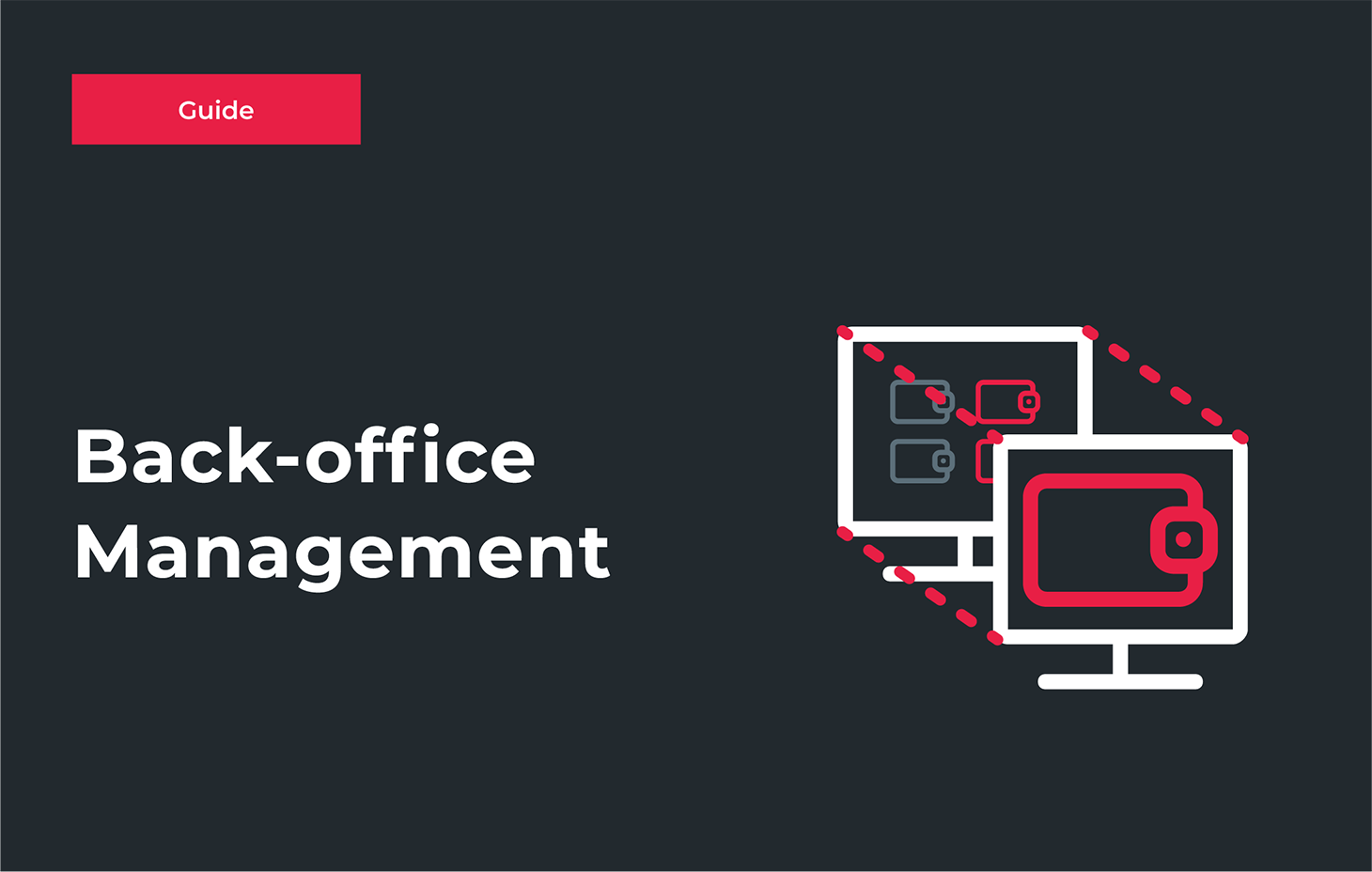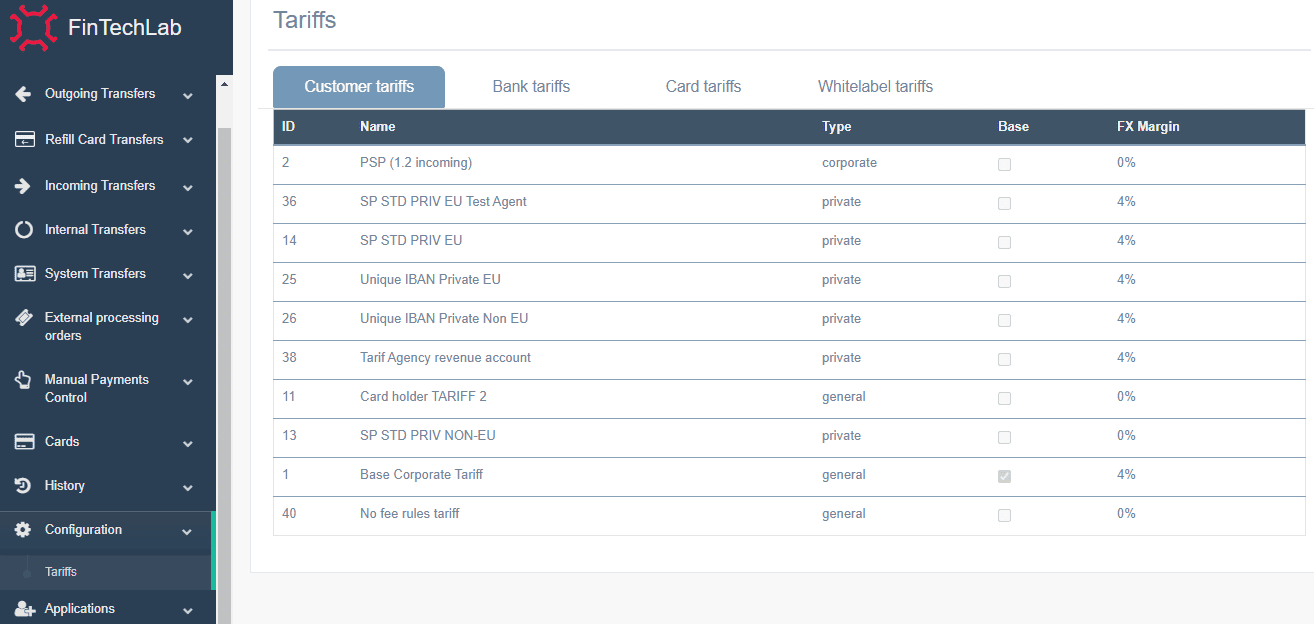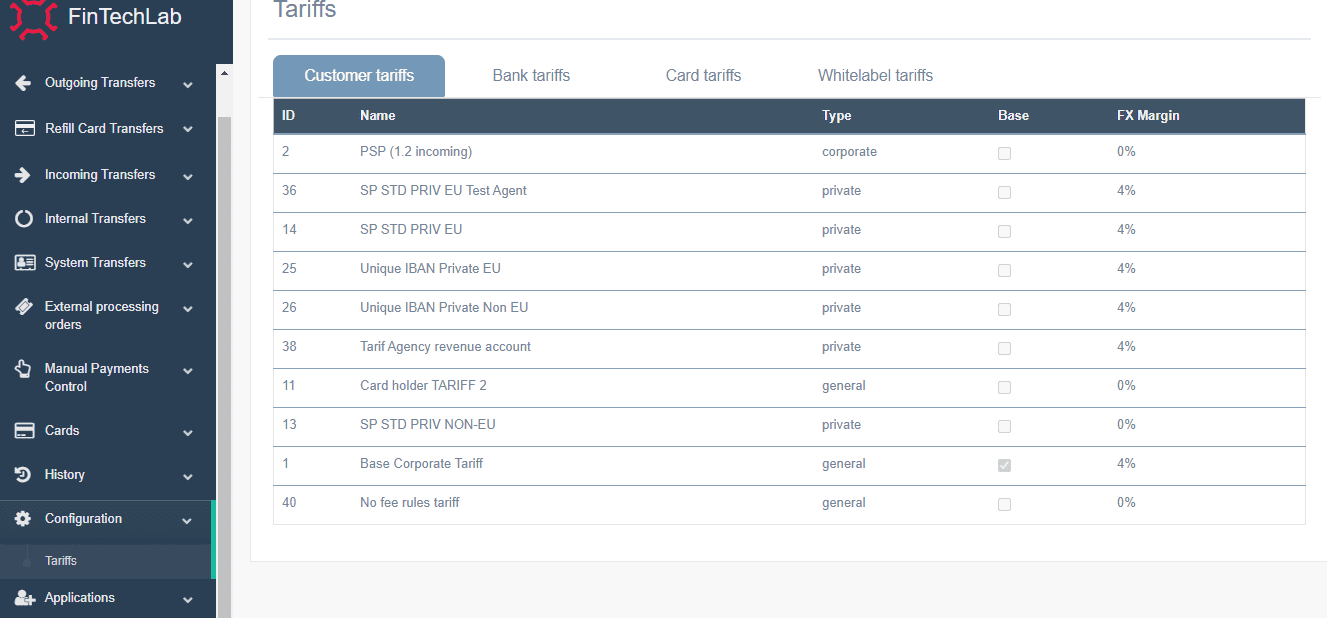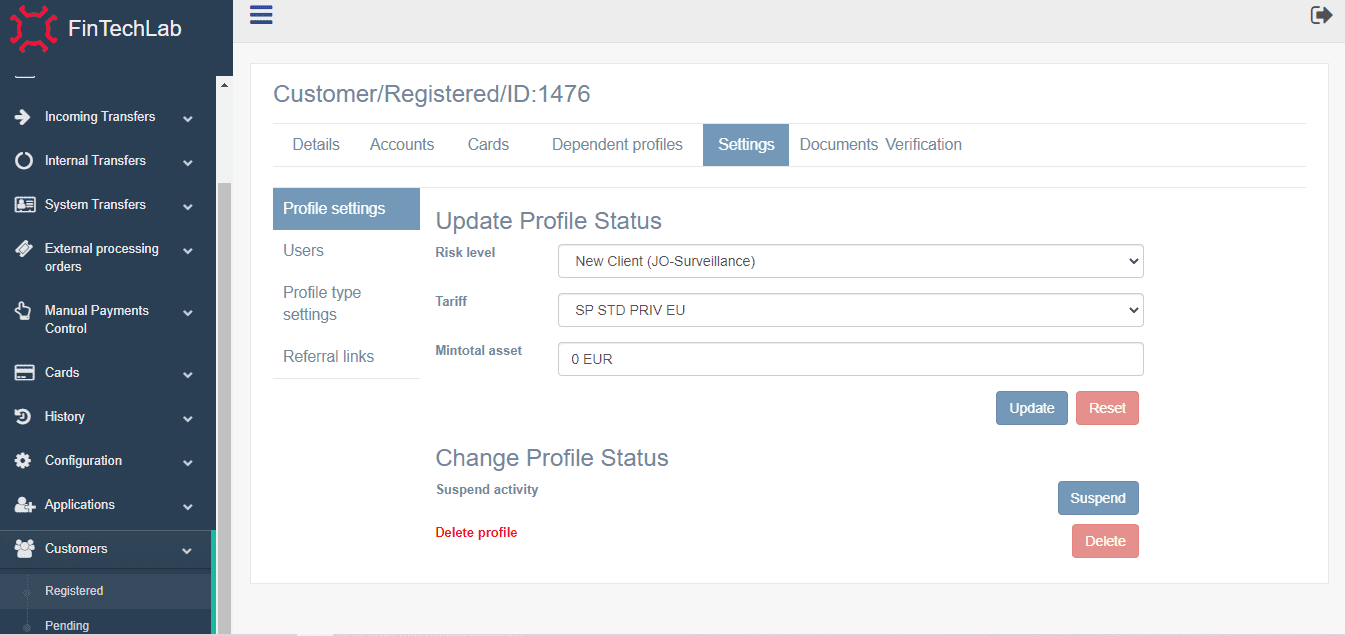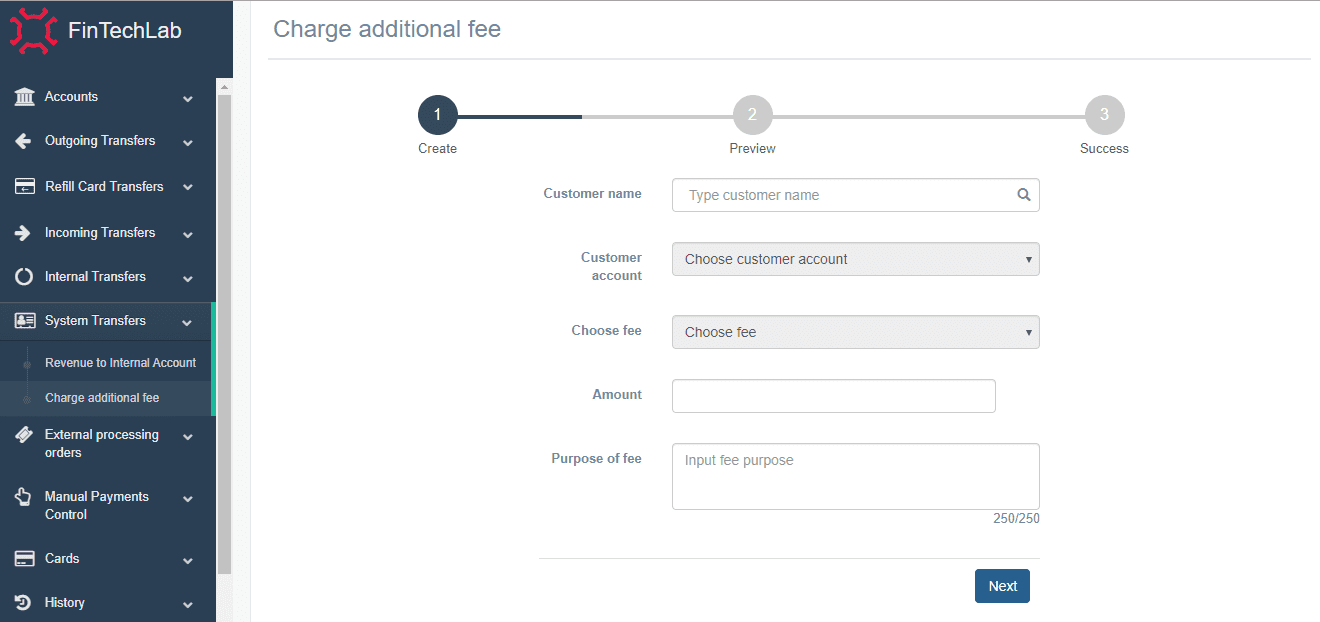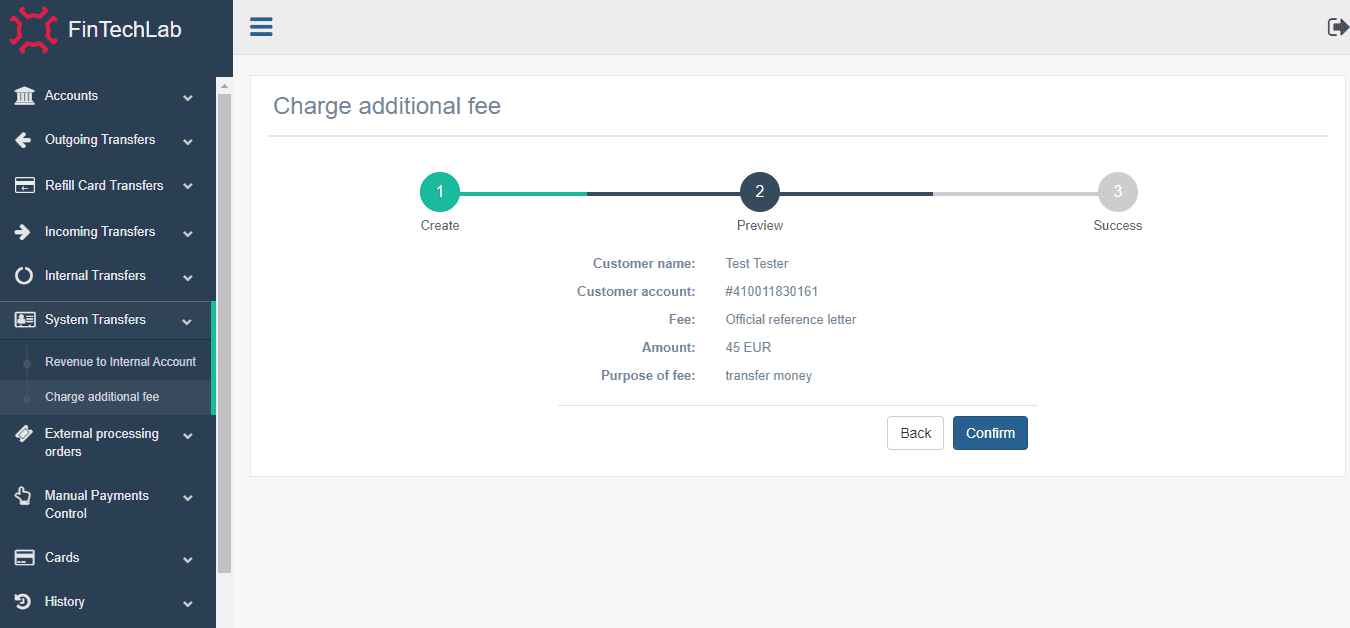Due to this tutorial you will understand how to charge customer fees from the back-office. There is the following tariff structure to apply to the customer:
- Tariff Name;
- Tariff type (general (includes both private and corporate)/ private/corporate/card);
- Margin (% of the currency exchange transactions that the system charges)
The tariff includes the set of fees configurations:
- From EUR <left boundary> to EUR <right boundary>:
- EUR <fixed value> + <percent value> %.
- Min fee EUR <min fee amount>, Max fee EUR <max fee amount>
So, let’s deal with the meaning of fee. Fee is an amount of money, which could be charged through the system/service.
The available fees on the platform can be located under Configurations > Tariffs.
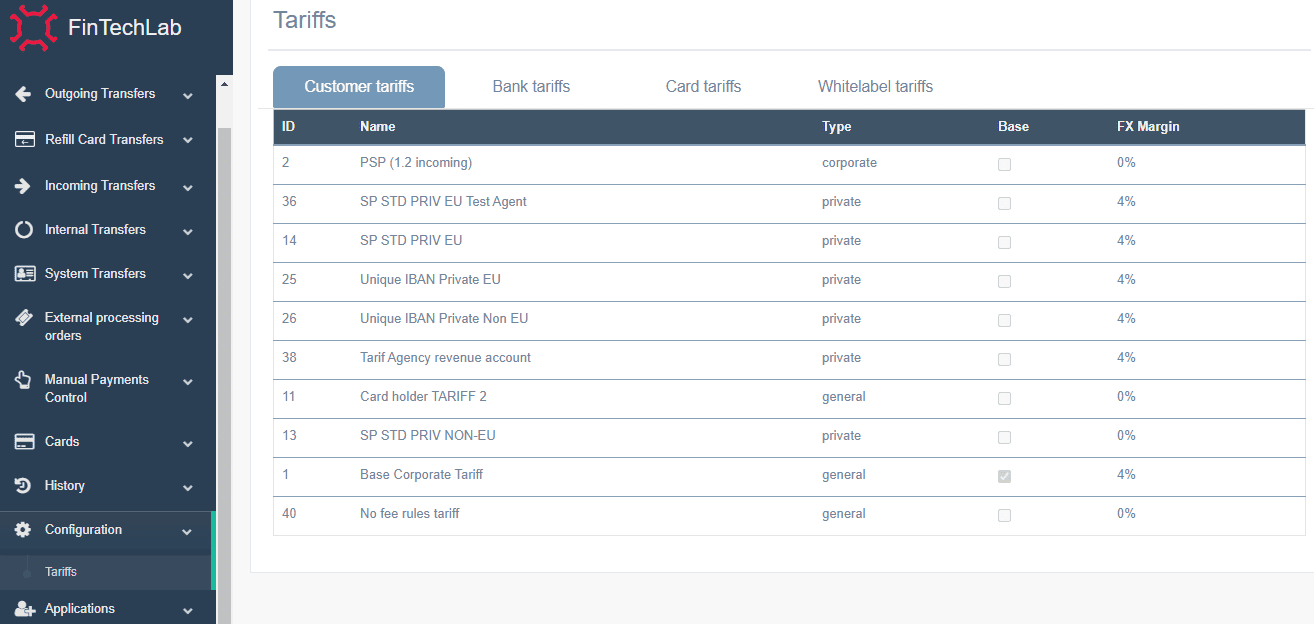
In order to apply an additional fee to a customer, please, follow the steps below:
- You should log in to your system account under the back-office of the platform, entering email and password. In case you have some issues, you can contact technical support per the ticket system at https://www.thefintechlab.com/support/ or via email tech.support@thefintechlab.com.
- If you need to change the customer tariff, please navigate to Customer/Registered/Settings/Profile Settings. Take into account, customer tariff should fit to that tarif, which is located in Configuration.
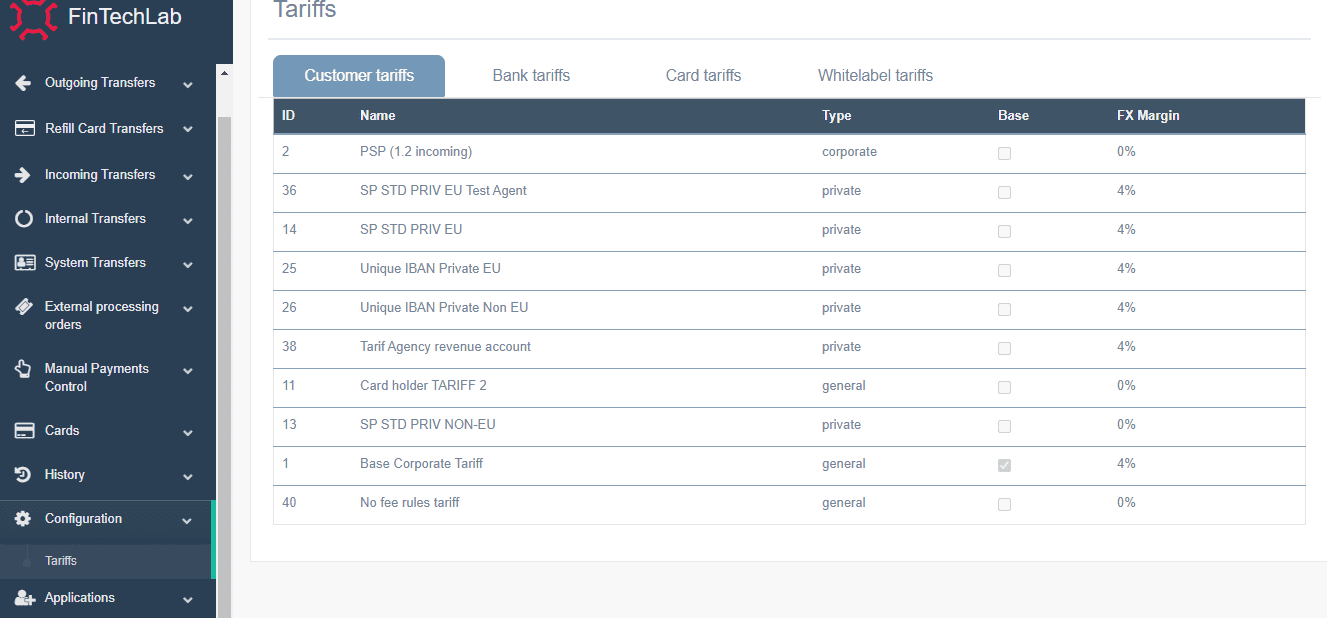
- To apply for an additional fee, find the field System transfers left in the Menu, and click on it. Then, choose Charge additional fee.
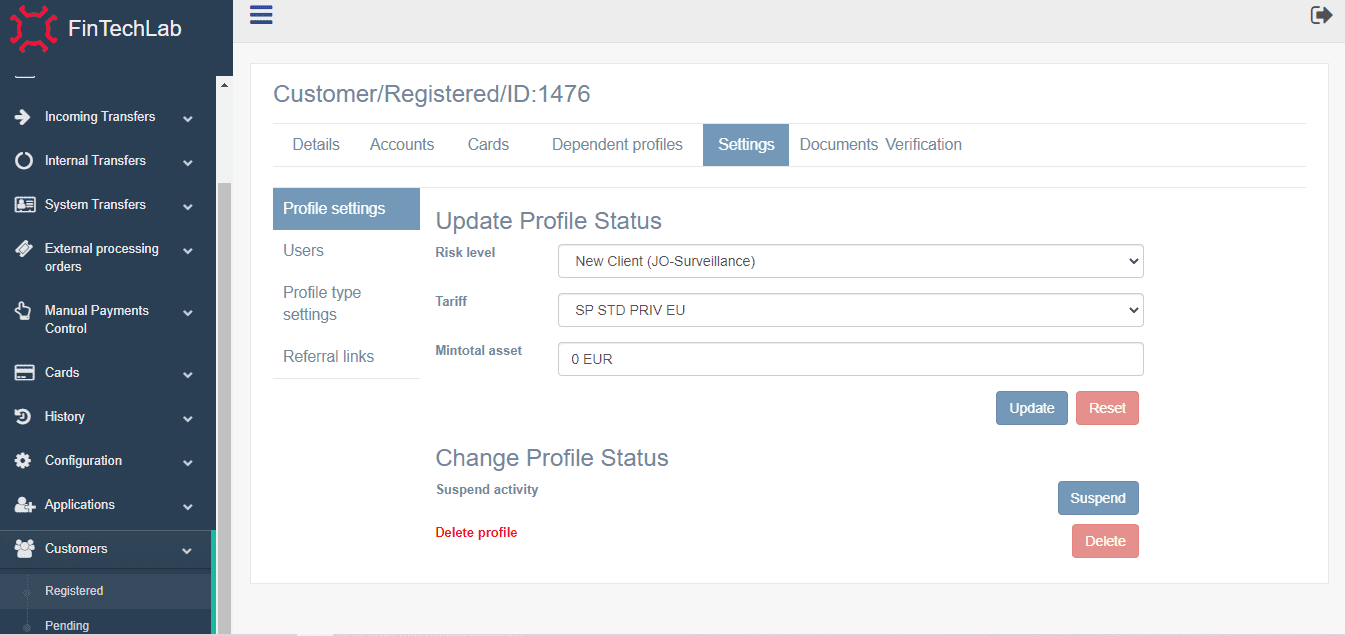
- The first step is to enter Customer Name, to choose Customer Account and Fee. Then, you should enter the Amount. Please, do not forget to write down the purpose of the fee. !Be attentive while choosing the data.
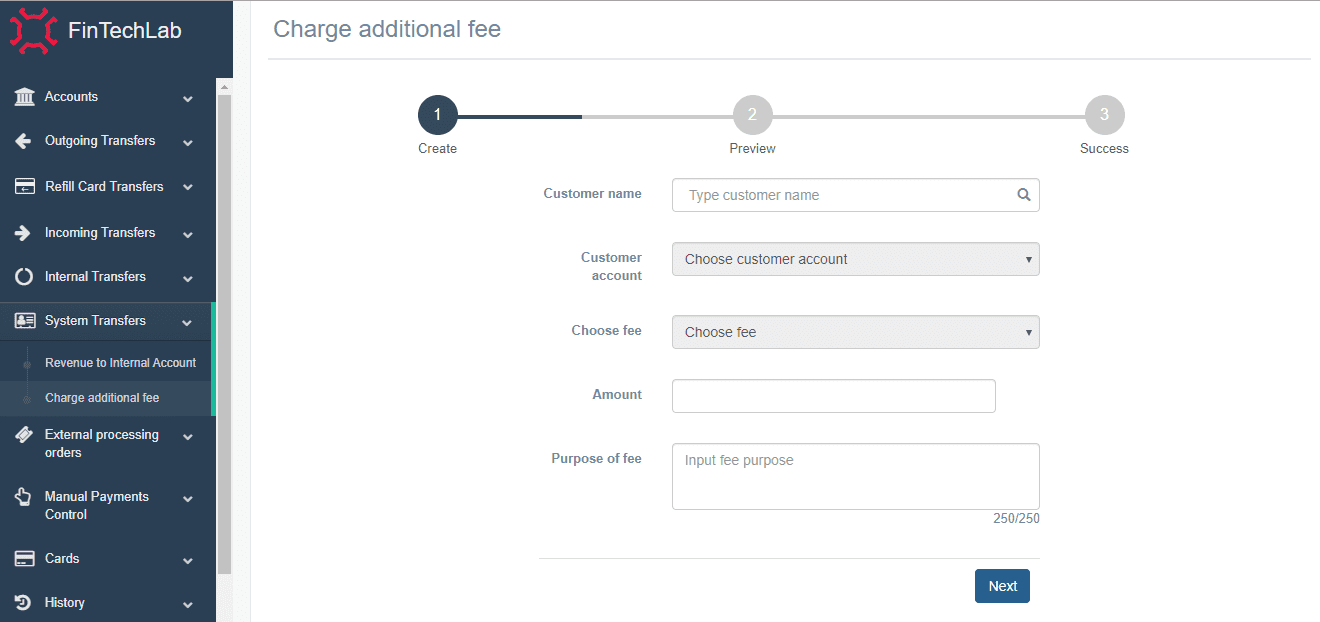
- The second step is to check the information and press the Confirm button. If you made the mistake, you can press the Back button and rewrite.
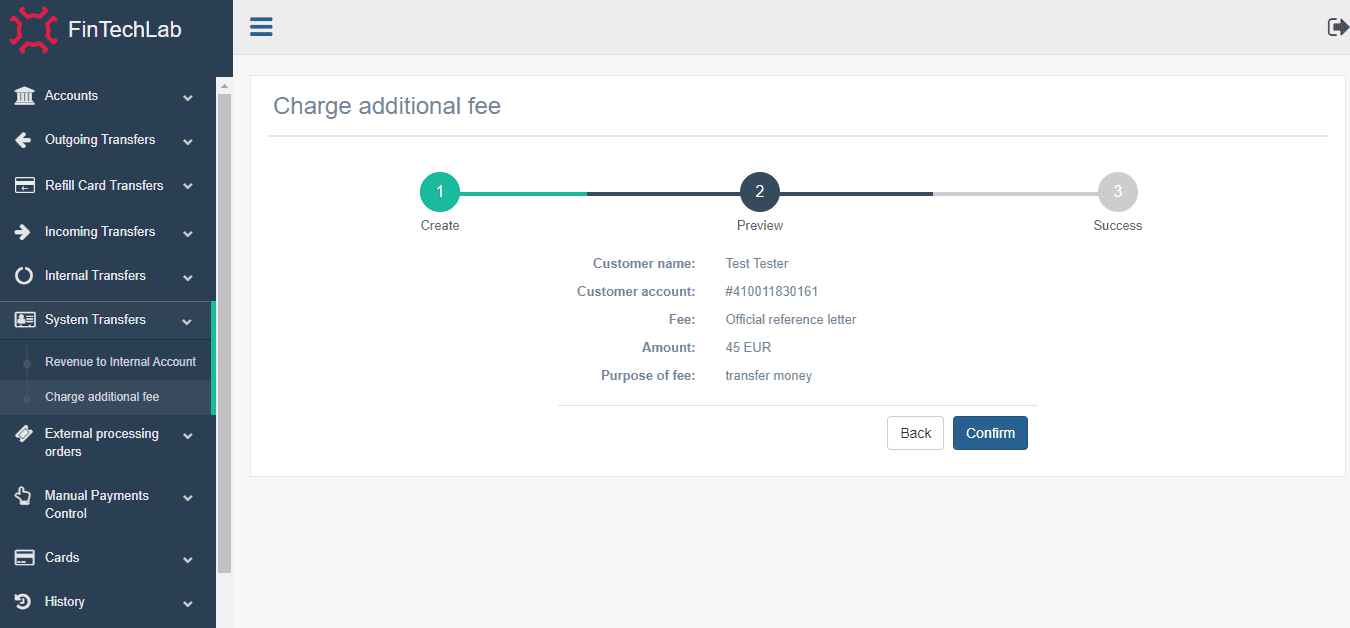
- Congratulations! You have charged money successfully. You can Create a New one or Explore Transfer History.